How to set up a proxy server on iPhone or iPad - StableProxy
Published
Sep 3rd, 2025
Topic
Manual
Reading time
10 mins


Author
StableProxy
Simple Process of Setting Up a Proxy Server on iPad or iPhone
Setting up a proxy server on your iPad or iPhone device can bring some benefits, which include hiding your IP address and changing your geographical location on the Internet. This allows you to bypass content restrictions, as well as enhances your security, shielding from direct interaction with malicious software.
Below is a detailed process of setting up a proxy server on iPad or iPhone:
To configure proxy settings for the Wi-Fi network, perform the following operations. Note that the screenshots below are taken on a device with iOS 16.1.
REMEMBER: iOS supports exclusively HTTP mode of the proxy server, setting up SOCKS5 proxy servers is impossible.
- Open "Settings" on your iPhone device.
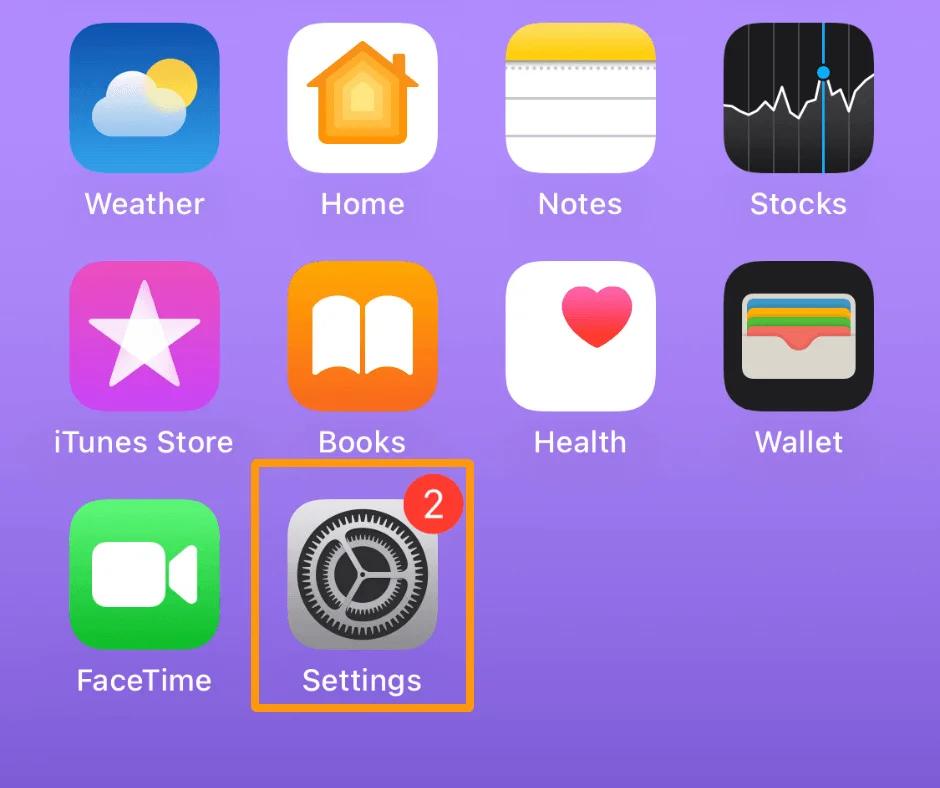
- Tap on Wi-Fi.
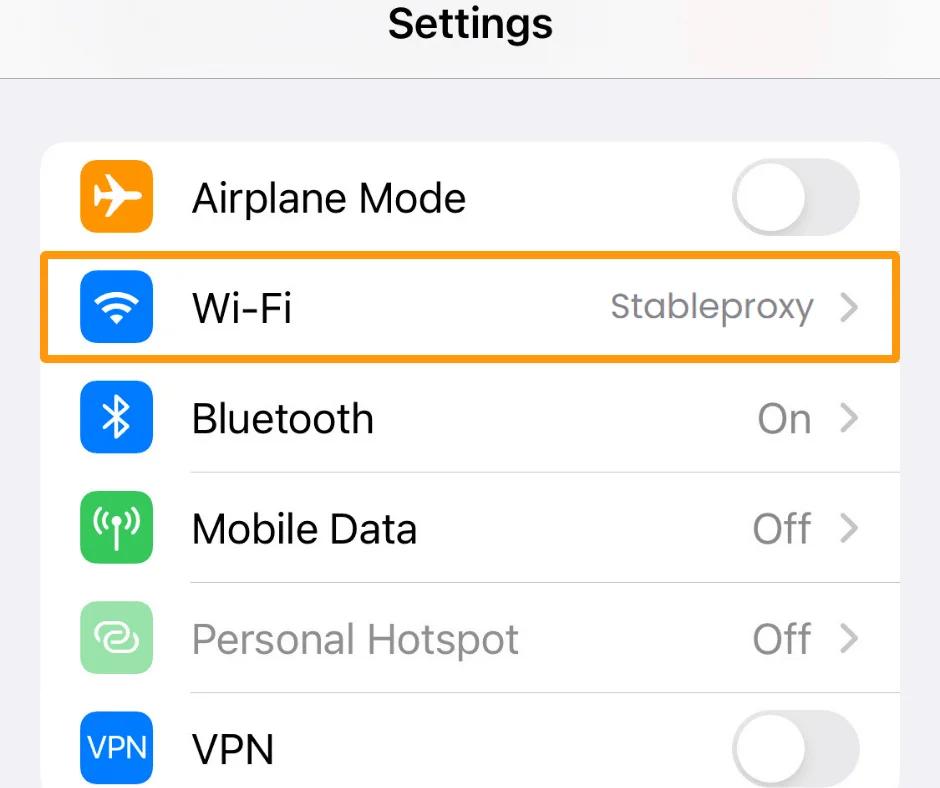
- Find and tap on the blue information icon next to the connected Wi-Fi network (marked with a blue checkmark).
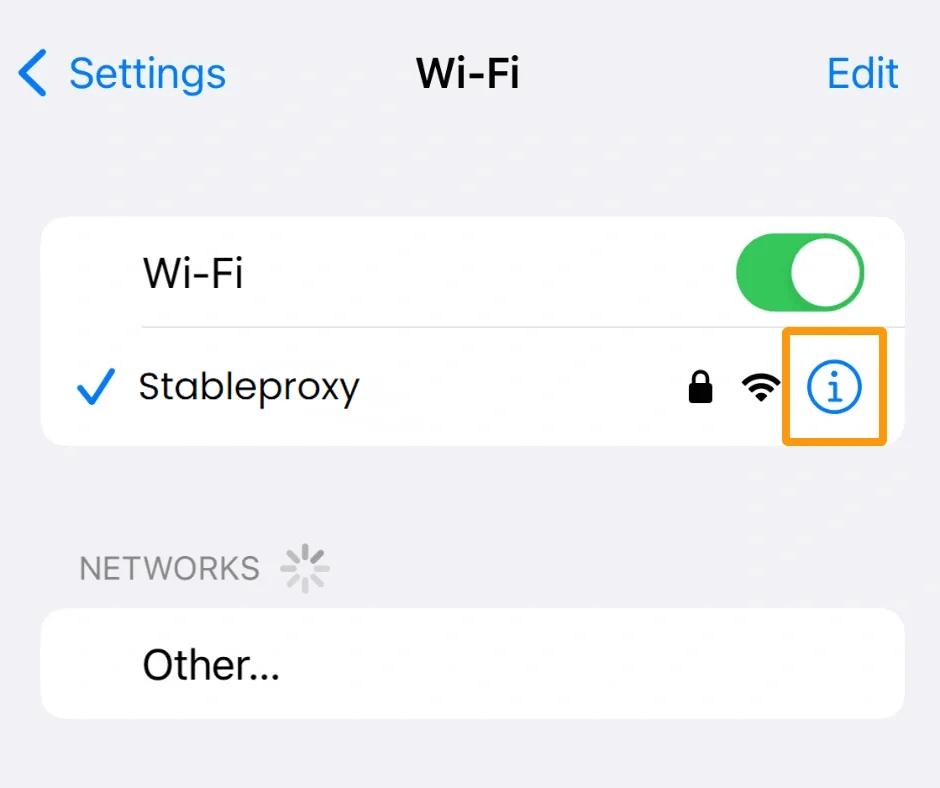
- Find and tap on the blue information icon next to the connected Wi-Fi network (marked with a blue checkmark).
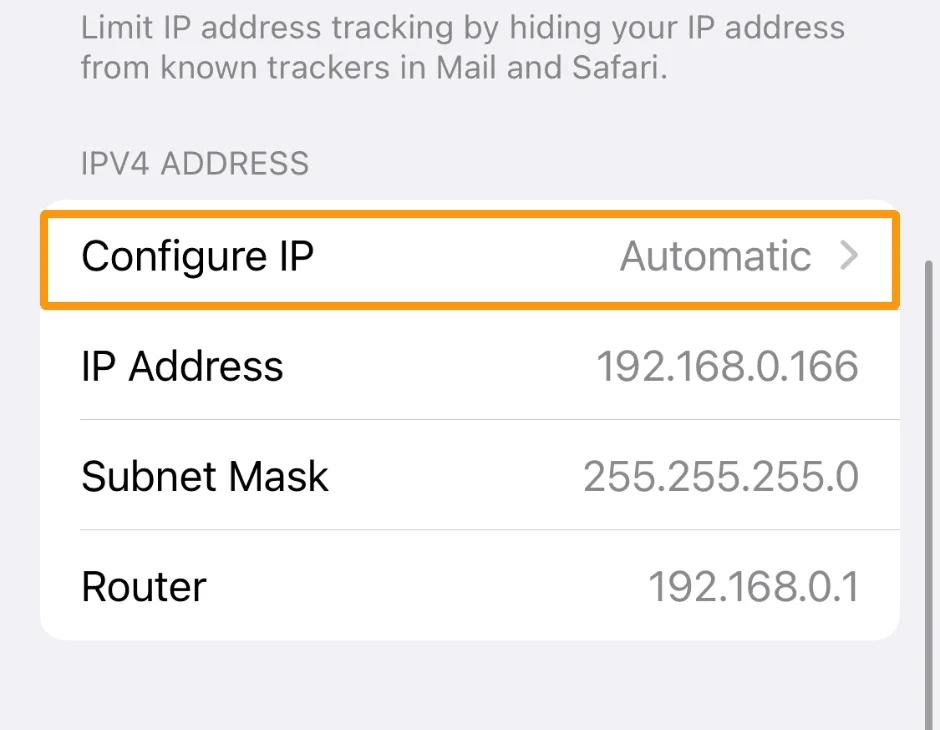
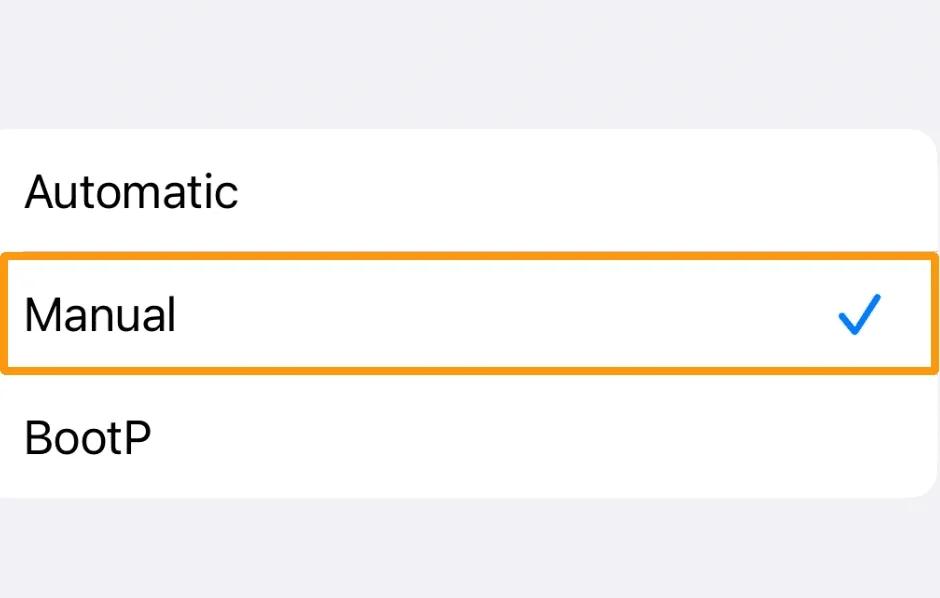
- Complete the proxy settings, relying on the data from the control panel.

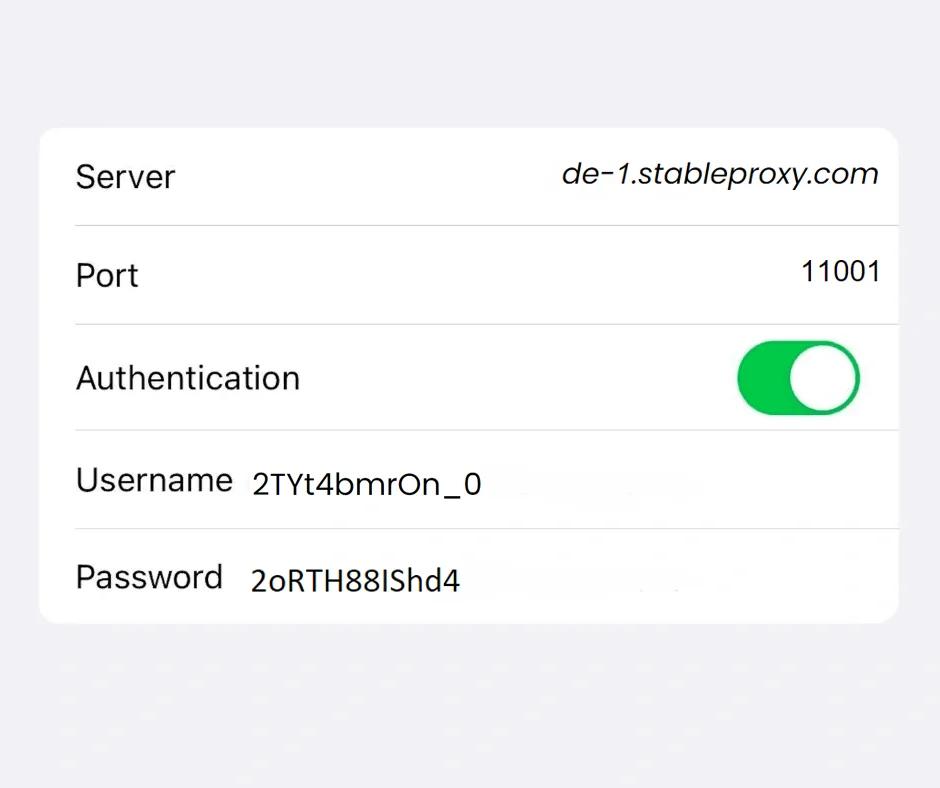
Here is a sample of what your settings might look like if you are using a residential IP address from the whitelist. In this case, you need to disable authentication.
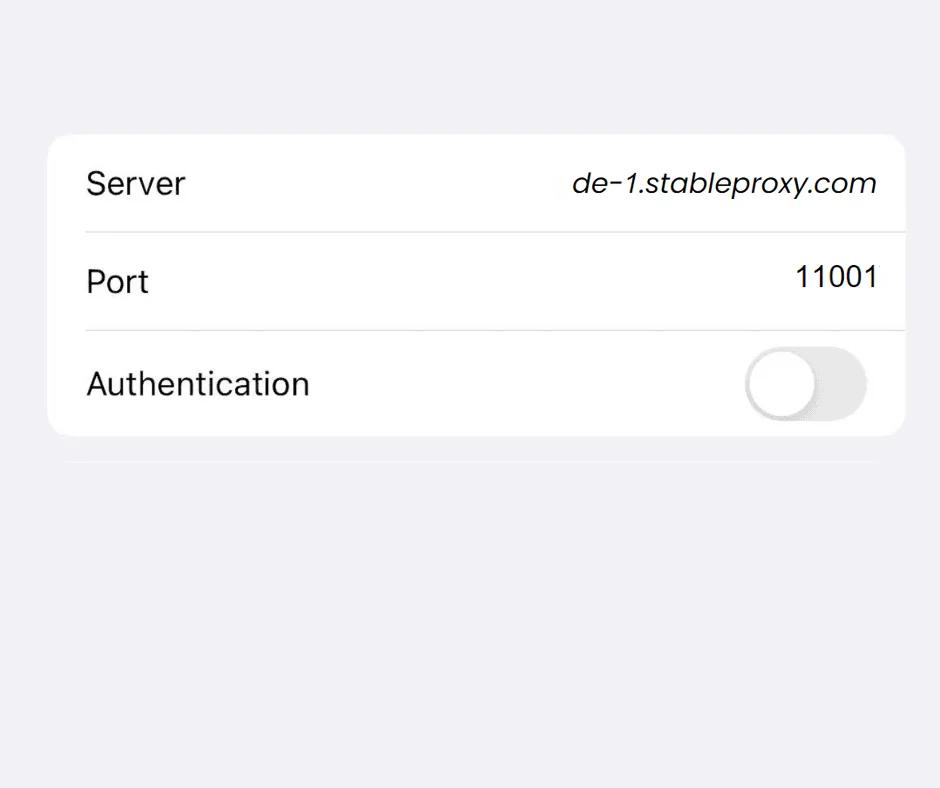
- In the upper right corner, tap "Save".
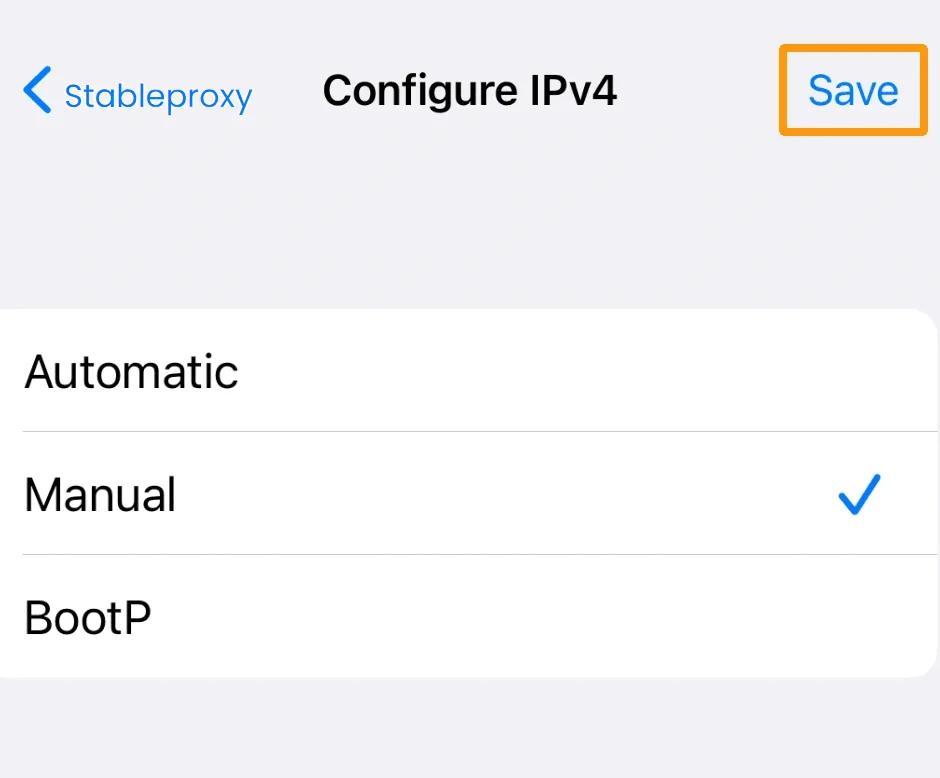
- Your proxy is now ready to use! To check that the connection has been successfully established, visit the IP-Api website and check if the server has replaced the IP address with the proxy address. If you do not know your current IP address, check it before connecting to the proxy server and compare the data.
Process of disabling the proxy server on your iPhone or iPad device:
If you have configured a proxy server on your iOS device, it will try to route all requests through this proxy server. However, some apps automatically detect the proxy server and may block the connection. In such situations, you will have to disable the proxy server.
To disable the proxy connection, perform the following actions.
- Use the "Settings" app on your device.
- Select Wi-Fi.
- Select the connected network.
- Scroll down the list and select "Proxy Settings".
- Tap "Off" to stop the proxy server operation.
By following these steps, you can easily stop using the proxy server on your iPad or iPhone.
StableProxy.pl © 2023-2024